- Yealink Administrator Guide
- Null Values
- Directed Call Pickup
- Distinctive Ring
- Ringer Volume
- Wallpaper Sizes
- Default Wallpaper
- Wallpaper T46G
- Wallpaper T48G
- Allow Remote Control From IPs
- Programmable Key
- Line Key Types
- DND Sync
- Disable the DND Feature on Yealink Phone
- Daylight Savings Time
- Time Format
- Allow Screen Capture via YMCS without Authorization
- Jitter Buffer to Fixed
- SIP Scanner Protection
- Update Auto Answer Tone
- Increase Time Out for Dial Now Rule
- Increase HTTP/HTTPS File Transfer Timeout
- Enable Missed Call Logs
- Provisioning Guide
- Speed Dial to Voicemail Without Entering PIN
- Setup Wi-Fi via Override
- Change Transfer Mode
- Transfer Call History
- Enabling Auto Answer via Override
- Default Directory Key to Remote Phonebook
- Name Scrolling Display
Yealink Administrator Guide #
http://support.yealink.com/documentFront/forwardToDocumentDetailPage?documentId=143
Null Values #
You can override any provisioned value by entering %NULL%
I.e. firmware.url.server_type=”%NULL%”
Directed Call Pickup #
- features.pickup.direct_pickup_enable=”1″
- features.pickup.direct_pickup_code=”*35″
Distinctive Ring #
The Distinctive Ring feature works by adding a department name to the extension
- account.1.alert_info_url_enable=”1″
- distinctive_ring_tones.alert_info.1.text=”Restaurant”
- distinctive_ring_tones.alert_info.1.ringer=”2″
The example above will cause any Yealink phone to use Ringer 2 whenever a call is received from a member of the ‘Restaurant’ department.
NOTE: If your department has space(s) in it, do not include the space(s) when adding it to the override.
Ringer Volume #
It is sometimes necessary to lock the ringer volume at the administrative level. This can be done by setting the below value to 0 through 15, with 15 being the loudest. If any value is set, the rocker switch will not work. You can set this value to %NULL% in order to restore volume rocker functionality.
force.voice.ring_vol="10"
Wallpaper Sizes #
| Phone Model | Image Format | Resolution | Single File Size | Total File Size |
| VP530 | .jpg, .png, .bmp | 1920*1200 | ||
| SIP-T29G | .jpg, .jpeg, .png, .bmp | 480*272, 1.8MP | <= 5MB | |
| SIP-T32G | .jpg, .png, .bmp | 480*272 | ||
| SIP-T38G | .jpg, .png, .bmp | 480*272 | ||
| SIP-T46G | .jpg, .jpeg, .png, .bmp | 480*272, 1.8MP | <= 5MB | |
| SIP-T46S | .jpg, .jpeg, .png, .bmp | 480*272, 1.8MP | ||
| SIP-T48G | .jpg, .jpeg, .png, .bmp | 800*480, 2MP | <= 5MB | |
| SIP-T48S | .jpg, .jpeg, .png, .bmp | 800*480, 2MP | <= 5MB | <= 20MB |
| SIP-T52S | .jpg, .jpeg, .png, .bmp | 320*240, 4.2MP | <= 5MB | |
| SIP-T54S | .jpg, .jpeg, .png, .bmp | 480*272, 4.2MP | <= 5MB | |
| SIP-T54W | .jpg, .jpeg, .png, .bmp | 480*272, 2MP | <= 5MB | |
| EXP50 | .jpg, .jpeg, .png, .bmp | 272*480, 4.2MP | <= 5MB |
Original Yealink FAQ: http://support.yealink.com/faq/faqInfo?id=219
Default Wallpaper #
- phone_setting.backgrounds=”Config:Default.jpg”
Wallpaper T46G #
- phone_setting.backgrounds=”Config:t46g.jpg”
- wallpaper_upload.url=”http://yourdomain.com/images/t46g.jpg”
Wallpaper T48G #
- phone_setting.backgrounds=”Config:t48g.png”
- wallpaper_upload.url=”http://yourdomain.com/images/t48g.jpg”
Allow Remote Control From IPs #
features.action_uri_limit_ip=”any”
or
features.action_uri_limit_ip=”192.168.0.1″
Programmable Key #
You can customize programmable keys on the phone to enable users to access frequently used functions, or, if your phone does not have a particular hard key, you can create a soft key. For example, if the phone does not have a Do Not Disturb hard key, you can create a Do Not Disturb soft key.
The programmable key takes effect only when the IP phone is idle.
| Parameter | Description | Permitted Values | Default |
|---|---|---|---|
| programablekey.type_range.custom | It configures the list for available programmable key types when configuring programmable keys.To assign function types, specify programmable key type IDs which start with or without a symbol ”+”. For example, “+2,15,16,7,4” or “2,15,16,7,4” means only “N/A”, “Forward”, “Line”, “BLF”, “Recall”, “Hold” types are available when you configure programmable keys.To remove a function type, specify programmable key type IDs which start with the symbol “-”. For example, “-14, 5, 2” means to remove “Intercom”, “DND”, “Forward” types from the Dsskey function types list. These programmable key types are not available when you configure programmable keys.Note: Multiple programmable key type IDs are separated by commas. “N/A” type is always kept. | Blank or 0 (all valid function types are available);Dsskey type IDs.For supported Dsskey types and IDs, refer to Supported Dsskey Types. | Blank |
| programablekey.X.type[1] | It configures a key feature for a specific programmable key. | 0-N/A2-Forward5-DND7-Recall8-SMS9-Pick up13-Speed Dial14-Intercom22-XML Group23-Group Pickup24-Multicast Paging (Paging)27-XML Browser28-History29-Directory (only applicable to CP925/CP935W)30-Menu32-New SMS33-Status34-Hot Desking38-LDAP (only appear when “ldap.enable = 1”)40-Prefix41-Zero Touch43-Local Directory (Local Phonebook)45-Local Group50-Phone Lock51-Switch Account Up (not applicable to T57W/T30P/T30/T19§ E2)52-Switch Account Down (not applicable to T57W/T30P/T30/T19§ E2)61-Directory66-Paging List73-Custom Key (only appear when “features.enhanced_dss_keys.enable = 1”)104-Google Contacts (only appear when “google_contact_server.enable = 1”)150-Extend (only applicable to T54W/T53W/T53/T53C/T46U/T46S/T43U/T42S/T42U/T41S/T27G phones)308-Dial (only applicable to CP925/CP935W)309-Bluetooth (only applicable to CP925/CP935W)310-DECT Intercom (only applicable to T57W/T54W/T53W/T53/T53C phones when the DECT USB dongle is connected)NOTEThe permitted values are configurable by “programablekey.type_range.custom”. The CP925/CP935W phones only support the following types: N/A (0), XML Browser (27), Dial (308), Bluetooth (309), History (28), Directory (29), Status (33). | X=1, default: 28 – HistoryX=2, default: 61 – DirectoryX=3, default: 5 – DNDX=4, default: 30 – MenuX=5, default: 28- HistoryX=6, default: 61- DirectoryX=7, default: 51- Switch Account UpX=8, default: 52- Switch Account DownX=9, default: 33- StatusX=10, default: 0 – NAX=11, default: 0 – NAX=12, default: 0 – NAX=13, default: 0 – NAX=14, default: 2- ForwardX=17, default: 0 – NAX=18, default: 0 – NA |
| programablekey.X.history_type[1] | It configures the history type of programmable key. | 0-Local History1-Network CallLog (only appear when “bw.enable=1” and “bw.xsi.call_log.enable=1”) | 0 |
| programablekey.X.line[1] | It configures the desired line to apply the programmable key feature. | T57W/T54W/T48U/T48S/T48G/T46U/T46S/T46G/T29G: 0, 1-16;T53W/T53/T53C/T43U/T42U/T42S/T42G: 0, 1-12;T41P/T41S/T27G: 0, 1-6;T33P/T33G: 0, 1-4;T40P/T40G/T23P/T23G: 0, 1-3;T31P/T31G/T31/T21§ E2: 0, 1-2;CP920: 1, 101, 102.0-All (it is configurable only when “features.fwd_mode” is set to 1 (Custom) and “programablekey.X.type” is set to 2 (Forward)); Auto (it is configurable only when “linekey.X.type” is set to 13 (SpeedDial) or 14 (Intercom).1-Line 12-Line 2…16-Line 16101-PSTN1102-PSTN2NOTEfeatures.fwd_mode = 1 & programablekey.X.type =2 & programablekey.X.line =0: it means forward will apply to all lines on the phone; programablekey.X.type = 13 & programablekey.X.line =0: it means the phone can automatically switch accounts for speed dial; programablekey.X.type = 14 & programablekey.X.line =0: it means the phone can automatically switch accounts for intercom. | 1 |
| programablekey.X.value[1] | It configures the value for some programmable key features.For example, when you assign the Speed Dial to the programmable key, this parameter is used to specify the contact number you want to dial out. It is also used to specify the contact number with the DTMF sequence. The contact number and DTMF sequence are separated by commas. | String within 99 characters | Blank |
| programablekey.X.label[1](X=1-4) | It configures the label displayed on the phone screen for a specific programmable key.This is an optional configuration. | String within 99 characters | Blank |
| programablekey.X.extension[1] | For multicast paging:It configures the channel of the multicast paging group.For intercom feature:It configures the pickup code.NOTEIt is only applicable when “programablekey.X.type” is set to 13, 14 or 24. | For multicast paging:0 to 31For intercom feature:String within 256 characters | 0 |
| programablekey.X.xml_phonebook[1] | It specifies a specific group/phone book when multiple groups/phone books are configured on the IP phone.For, example, both Remote Phone Book 1 “Sell” and Remote Phone Book 2 “Market” are configured on the phone, you can configure “programablekey.X.xml_phonebook = 0” to sp ecify the Remote Phone Book 1 “Sell” for the specific programmable key. The user can press this line key to access the Remote Phone Book 1 “Sell”.NOTEIt is only applicable when “programablekey.X.type” is set to 22 or 45. | Integer from 0 to 48 | 0 |
[1]X is the programmable key ID. For T57W, X=1-4, 12-14, 17-18; For T54W/T48U/T48S/T48G/T46U/T46S/T46G, X=1-10, 12-14, 17-18; For T53W/T53/T53C/T43U/T42U/T42G/T42S/T41P/T41S/T40P/T40G/T33P/T33G, X=1-10, 13, 17-18; for T29G/T27G, X=1-14, 17-18; for T23P/T23G/T21§ E2, X=1-10, 14, 17-18; for T31P/T31G/T31/T30P/T30/T19§ E2, X=1-9, 13, 14, 17-18; for CP920: X=1-6, 9, 13; for CP925/CP935W: X=1-4.Line Key Types #
Line Key Configuration:
(Replace ‘X’ with the number of the BLF key you are setting & replace ‘Y’ with the Line Key Type #.)
linekey.X.type = “Y”
linekey.X.value = “(this may vary, depending on the line key type, but usually is an Extension)”
linekey.X.label = “Label”
- 0-NA
- 1-Conference
- 2-Forward
- 3-Transfer
- 4-Hold
- 5-DND
- 7-Call Return
- 8-SMS
- 9-Directed Pickup
- 10-Call Park
- 11-DTMF
- 12-Voice Mail
- 13-Speed Dial
- 14-Intercom
- 15-Line
- 16-BLF
- 17-URL
- 18-Group Listening
- 20-Private Hold
- 22-XML Group
- 23-Group Pickup
- 24-Multicast Paging
- 25-Record
- 27-XML Browser
- 34-Hot Desking
- 35-URL Record
- 38-LDAP
- 39-BLF List
- 40-Prefix
- 41-Zero Touch
- 42-ACD
- 45-Local Group
- 46-Network Group
- 49-Custom Button
- 50-Keypad Lock
- 55-Meet-Me Conference
- 56-Retrieve Park
- 57-Hoteling
- 58-ACD Grace
- 59-Sisp Code
- 60-Emergency
- 61-Directory
DND Sync #
- bw.feature_key_sync=”0″
Disable the DND Feature on Yealink Phone #
- features.dnd.allow = 0
After auto-provision and it takes effect, the DND feature can’t be used even though the user press the DND softkey on the keypad.
Daylight Savings Time #
0 = Disabled 1 = Enabled 2= Automatic
local_time.summer_time=”0″
Time Format #
0 = 12- Hour Format 1 = 24- Hour Format
local_time.time_format =”0″
Allow Screen Capture via YMCS without Authorization #
static.remote_control.1.allow=”1″
Jitter Buffer to Fixed #
- voice.jib.adaptive=”1″
- voice.jib.min=”120″
- voice.jib.max=”120″
- voice.jib.normal=”120″
SIP Scanner Protection #
- features.direct_ip_call_enable=”0″
- sip.trust_ctrl=”1″
- sip_trust_ctrl=”1″ (only for Firmware under v80)
Update Auto Answer Tone #
Please see the following guide for different tones you can set: https://support.yealink.com/en/portal/knowledge/show?id=d78743e1aeb7fc964a6f93bd
- voice.tone.autoanswer=”1400/500,0/15000″
Increase Time Out for Dial Now Rule #
- phone_setting.dialnow_delay=”x”
- Acceptable values: 1-14 (seconds)
Increase HTTP/HTTPS File Transfer Timeout #
- network.attempt_expired_time=”<seconds>”
Enable Missed Call Logs #
- account.1.missed_calllog=”1″
Provisioning Guide #
http://support.yealink.com/documentFront/forwardToDocumentDetailPage?documentId=143
Speed Dial to Voicemail Without Entering PIN #
features.enhanced_dss_keys.enable=”1″ linekey.X.type=”73″ linekey.X.line=”1″ linekey.X.label=”Speeddial VM” linekey.X.value=”9900,Extension,,,PIN#”
(Replace ‘X’ with the number of the BLF key you are setting) The overrides above will let you have a BLF key as a Speed dial to dial into a voicemail box without entering a PIN
Example: Extension 101 has 1234 PIN, the override will look like this: linekey.10.value=”9900,101,,,1234#
Please note, that some Yealink firmware versions have stopped allowing commas as spacers.
Please refer to the override below:
features.enhanced_dss_keys.enable=”1″
linekey.3.type=”73″
linekey.3.line=”1″
linekey.3.label=”Speeddial VM”
linekey.3.value=”9900$Cwc$$Cp5$1019$Tdtmf$$Cp5$7538$Tdtmf$”
In this example the key will be placed on Line 3, 9900 is used to dial Voicemail with prompt for extension and voicemail pin. 1025 is the extension we are trying to reach. 7539 is the voicemail pin.
Substitute the Extension and Voicemail Pin, then save and resync.
Setup Wi-Fi via Override #
Via override, you can “pre-install” Wi-Fi SSIDs on Yealink phones once provided. Please replace the X with a number, starting at 1, you can setup up to 99 SSIDs.
static.wifi.function.enable=”1″
Enables the Wi-Fi feature.
static.wifi.enable=”1″
This enables Wi-Fi mode.
static.wifi.X.ssid=”Wi-Fi SSID”
static.wifi.X.security_mode=”WPA/WPA2 PSK”
Permitted values: NONE, WEP, WPA/WPA2 PSK, WPA3-Personal, 802.1x EAP
static.wifi.X.password=”Wi-Fi Password”
Change Transfer Mode #
By default, the Transfer mode is Attended Transfer, you can change this mode on devices via this override:
transfer.dsskey_deal_type=”X”
Replace X with one of the following:
- 0 – New Call
- 1 – Attended Transfer (this is the default)
- 2 – Blind Transfer
- 4 – Optional Selection
Transfer Call History #
Enables or disables the phone to log the transfer party’s phone number in the call history list. :
0-Disabled, the phone will log the transfer-to party’s phone number in the call history list.
1-Enabled
features.save_init_num_to_history.enable = 0
Enabling Auto Answer via Override #
Please use the following override either via domain or via phone hardware page. You will need to just X accordingly to the account this will affect.
account.x.auto_answer=”1″
0 = Disabled
1 = Enabled, the phone can automatically answer an incoming call.
NOTE: The phone cannot automatically answer the incoming call during a call or while dialing even if auto answer is enabled.
Default Directory Key to Remote Phonebook #
Issue: Yealink Phones – Directory Key Defaults to Local Directory Only
By default, Yealink phones have the “Directory” programmable key set to open the Local Directory, which is often blank. This behavior prevents users from easily accessing the Remote Phonebook, even though it’s uploaded and available.
Solution: Override Directory Key to Open Remote Phonebook
To make the Directory button open the Remote Phonebook (e.g., “Company Directory”) automatically, apply the following configuration overrides:
programablekey.2.type="22"
programablekey.2.line="Company Directory"
programablekey.2.label="Directory"These overrides can be pushed via SNAPbuilder. No changes are needed unless you want to customize the label.
Name Scrolling Display #
For the case that a long station name in a small phone screen, you can enable or disable the IP phone to scroll the string display on the top-left corner of the LCD screen.
0 = Disabled
1 = Enabled
- features.station_name.scrolling_display=”1″