1.Log in to the Manager Portal
Click the Inventory tab > Then click Phone Hardware > Then click on SNAPbuilder dropdown > Then click Manage configuration templates

2. There you will be able to create a template.
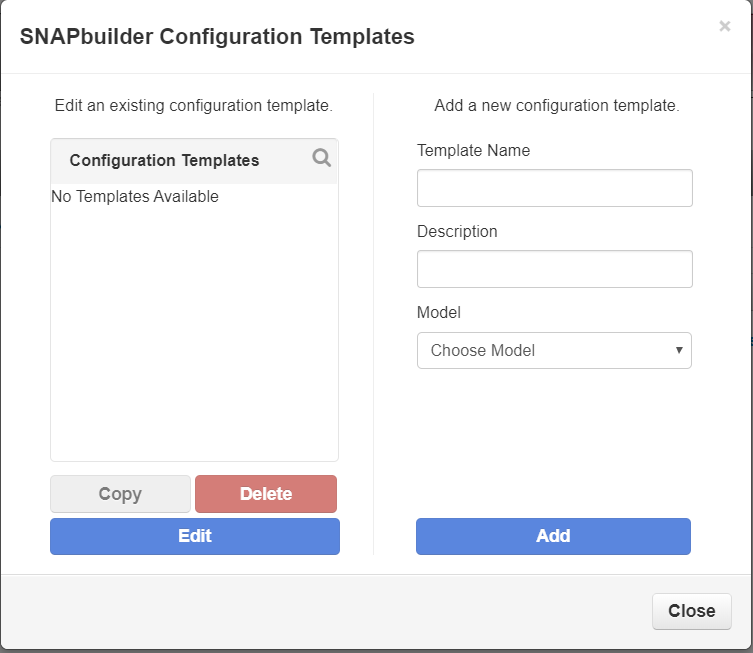
- When naming your template, DO NOT use special characters as this may result in the template being unable to sync properly to the device.
- Once you put in the name and model it will take you to the page where you edit the template.
Please follow the instructions at the bottom of this document: How to use SNAPbuilder to add the buttons on the template.
- Click the Inventory tab > Then click Phone Hardware > Then click on the gear icon next to the phone that you want to apply the template to.
Click on Templates > Then click on the dropdown and select the template you want to apply > Then click Apply Template
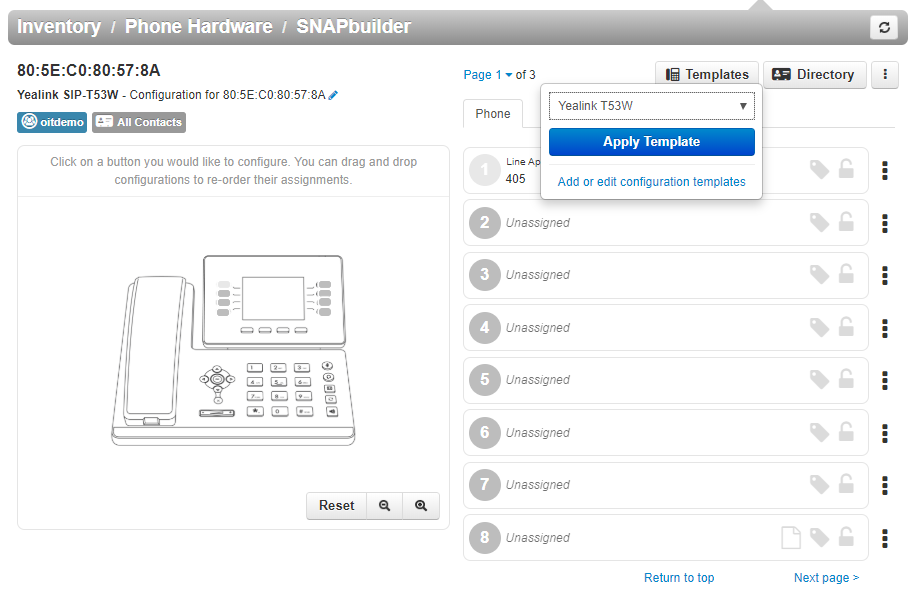
Once you have made the changes on your phone’s keys, Click the Up-Arrow Key right next to the Save button and then click on Save and Resync.
Your phone will restart or resync the configuration you have made and will implement the changes to the phone.