Table of Contents
Yealink #
Configure Paging Sender
Via Override #
- Log in to the Manager Portal
- Go to Inventory > Phone Hardware

- Click Edit for the device you would like to set up

- Go to Advanced> Overrides and enter the following:
Note: Replace “X” with whicheverline key number you would like to set up Paging on #MuIticast Paging
linekey.X.type=”24″
linekey.X.value=”224.0.1.116:5001″
linekey.X.line=”0″
linekey.X.label=”Paging”
linekey.X.extension=”0″
linekey.X.xml_phonebook=”0″
5. Click Save and Resync

Configure Paging Receiver #
Via Override #
- Log in to the Manager Portal
- Go to Inventory > Phone Hardware

- Click Edit for the device you would like to set up

- Go to Advanced > Overrides and enter the following:
#Paging Receiver Setup
multicast.listen_address.1.label=”Client Name”
multicast.listen_address.1.ip_address=”224.0.1.116:5001″
- Click Save and Resync

SNOM #
Configure Paging Sender via Override #
- Log onto the Manager Portal
- Go to Inventory > Phone Hardware


- Click Edit for the device you would like to setup

- Go to Advanced > Overrides and enter the following:
Note: These overrides are for soft key context3 and will replace the help button onthe LCD screen
muIticast_Iisten=”on”
mc_address1=”224.0.1.116:5001,voImax=1,name=main”
context_key3=”keyevent FZONES”
- Click Save and Resync

Algo #
Algo Multicast Paging Setup #
- To configure the 8180, open an empty web browser and enter the device’s IP Address in the address field, and press Enter.
- In the web interface, enter the password to log in (the default password is algo)
- Navigate to Basic Settings, Multicast tab. On Multicast Mode, select Slave/Receiver. Under Master Single Zone, pick the desired zone to multicast to, however in testing, we’ve selected Priority Call and All Call. Click Save.

- Click the on Advanced Settings tab and then Advanced Multicast. Assign the following listening address and port number to the zone(s) selected in Step 3:
224.0.1.116:5001
- Save the changes.