When you're trying to make the internet safer for your family, a great starting point is to think in three layers: your main network (the router), the individual devices everyone uses (like phones and computers), and the specific apps on those devices. Tackling all three gives you a solid safety net that covers just about everything connected in your home.
Your Blueprint for Digital Family Safety
Setting up parental controls can feel like a huge technical headache, but it doesn't have to be. This guide is all about giving you practical, real-world steps that any parent can use. It’s less about locking things down and more about creating a safer space for your kids to explore and learn online.
Think of these tools as a way to start—and continue—an important conversation about being a good digital citizen. When you combine security at the network level with specific rules on each device, you create a flexible system that can grow and change right along with your kids.
A Layered Strategy for Complete Coverage
A truly effective plan for online safety isn't about finding one magic bullet; it's about using multiple layers that work together. Each layer tackles a different part of your family's digital life, from the front door of your internet connection all the way down to the games and social media apps your kids use every day.
This diagram shows how these three layers—network, device, and app—build on each other to create comprehensive protection.
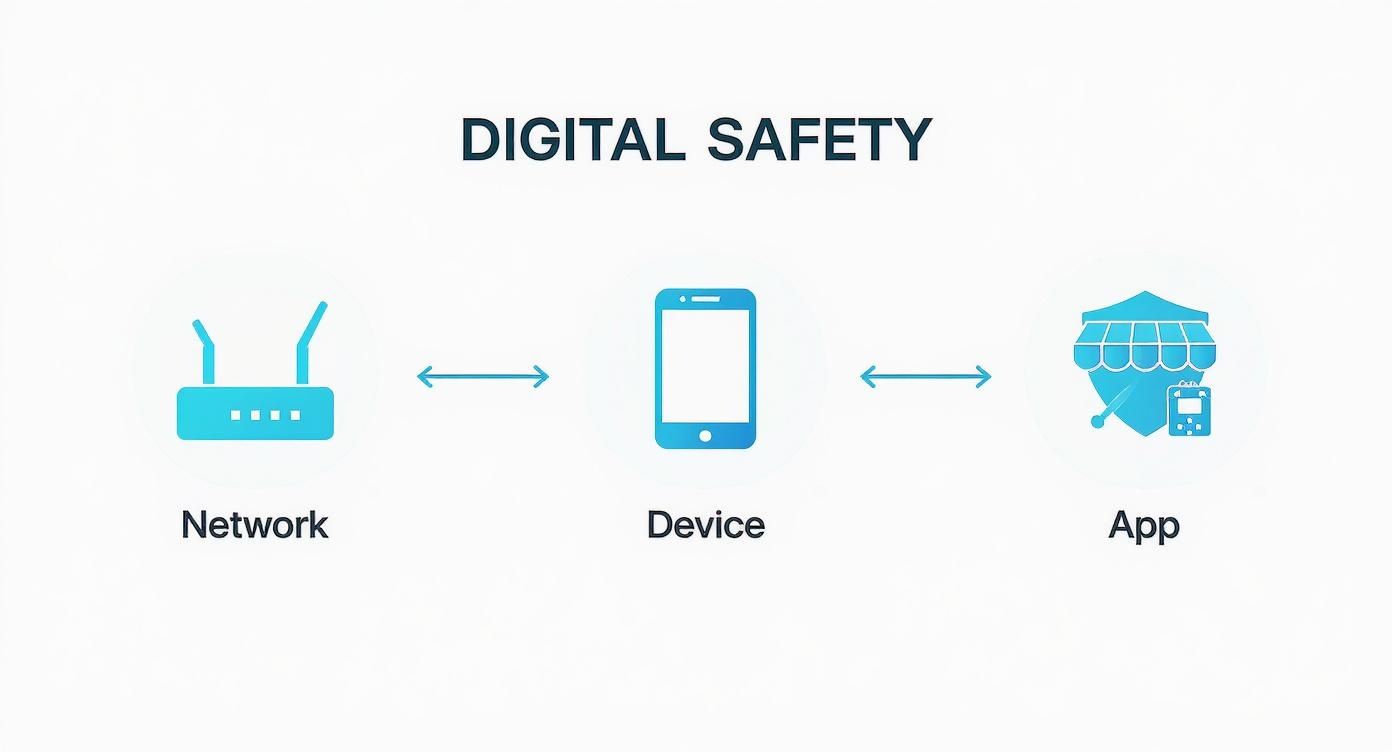
As you can see, it all starts with a strong foundation at the network level and gets more specific as you move to individual devices and apps.
The need for this kind of setup is becoming clearer every day. The global market for parental control software was valued around $1.40 billion this year and is expected to hit $4.2 billion by 2035. That's a huge jump, and it shows just how much parenting has changed with the need to manage screen time and protect kids from online risks.
To give you a clearer picture, here’s a quick breakdown of how these layers function.
Three Layers of Parental Control at a Glance
| Control Layer | What It Covers | Key Benefit |
|---|---|---|
| Network | Your Wi-Fi router; every device on your network | Sets a baseline of safety for the whole house in one central place. |
| Device | Computers, smartphones, tablets, consoles | Customizes rules for each user and works even off the home Wi-Fi. |
| App | Social media, games, browsers, app stores | Manages in-app purchases, content ratings, and communication features. |
This table shows how each layer has its own job, but they all work together to keep your family's digital experience safe and positive.
The most important thing to remember is that these tools work best when they're part of an open conversation. Use them not just to set rules, but to create teachable moments about online safety and how to behave responsibly online.
Building a Plan Through Collaboration
Our goal is to give you the know-how to build a safety plan that works with your family, not against them. That means making digital rules a team effort and talking openly about why these boundaries matter.
For a deep dive into all aspects of keeping kids safe online, check out this complete parent guide to online safety for kids. It's a fantastic resource that covers everything from the basics to more advanced strategies.
Securing Your Home Network at the Router
Your Wi-Fi router is the front door to the internet for every single device in your house. When you set up parental controls right there, you’re creating a powerful first line of defense that covers everything from your kids' tablets and game consoles to a friend's smartphone when they connect to your network.
Think of it as setting the ground rules for your entire internet connection. This approach lets you apply broad restrictions across the board, so you aren't stuck configuring every device one by one. It’s hands-down the most efficient way to create a baseline of digital safety for the whole family.
The real beauty here is its universal reach. A rule you set on the router applies to every gadget that connects. For busy parents, that’s a massive time-saver.
Accessing Your Router's Admin Panel
First things first, you'll need to log into your router's administration panel. This is your command center for changing Wi-Fi passwords, seeing what's connected, and, of course, setting up parental controls. It might sound a bit technical, but it's usually pretty straightforward.
You can typically get there by typing a specific address into your web browser. Most of the time, you can find this address, along with the default username and password, right on a sticker on the router itself.
Common addresses include:
192.168.1.1192.168.0.110.0.0.1
Once you're logged in, poke around for a section labeled Parental Controls, Access Controls, or Web Filtering. The name can change depending on the brand, but the job is the same. This is where you'll manage what content gets through and when.
Implementing Network-Wide Rules
Now that you've found the controls, you can start building rules that actually fit your family. This is where you turn general safety ideas into specific settings that work for you automatically.
A great place to start is by filtering entire categories of websites. Most modern routers let you block sites related to gambling, adult content, or violence with just a few clicks. It’s way more effective than trying to block websites one by one—new ones pop up every day.
One of the most powerful tools you have at the router level is the ability to schedule internet access. This goes beyond just blocking bad stuff; it's about managing when your kids can be online and helping them build healthy digital habits.
For instance, you could set up a "Homework Mode" that blocks distracting sites like YouTube and TikTok on your child’s laptop between 4 PM and 6 PM on school nights. This helps them stay focused without needing you to constantly look over their shoulder.
Another really practical use is an "Internet Curfew." You can schedule the Wi-Fi to shut off for specific devices—like your teenager's phone and gaming console—after 9 PM. It's a simple rule that can make bedtime a whole lot less of a battle.
Simplifying Controls with ISP-Provided Tools
If digging through your router’s settings sounds like a headache, don't worry. Many Internet Service Providers (ISPs) now offer user-friendly apps that put powerful network management tools right in your hands.
Premier Broadband customers, for example, can use the Premier Protects feature, which combines managed Wi-Fi with easy-to-use family content controls. These tools often come with pre-set filtering levels based on age, making setup a breeze. You can usually find detailed walkthroughs for your specific equipment, like those in this guide on how to use your Calix U6 series router.
These apps give you a much more visual and intuitive way to manage your network, letting you:
- Pause the internet for any device with a single tap.
- Set time limits for individual family members or devices.
- See all connected devices and assign them to profiles.
- Get alerts when a new, unknown device joins your network.
Using an ISP-provided app is a fantastic alternative. It gives you the same network-wide protection without forcing you to become a network engineer. You get the power of router-level controls with the simplicity of a mobile app—the best of both worlds.
Configuring Controls on Computers and Phones
Once your home network is locked down, the next move is to dial in the settings on the devices your kids actually use. This is a critical layer of protection because it travels with them, keeping them safe whether they're on the school’s Wi-Fi or at a friend's house.
Every major operating system—Windows, macOS, iOS, and Android—has powerful, built-in tools ready to go. These let you get much more specific than network-wide filters, allowing you to create rules that fit each child's age and maturity level.

This is where the real magic happens, letting you manage everything from screen time allowances to blocking those sneaky in-app purchases.
Setting Up Controls on Windows Computers
If you're a Windows 10 or 11 family, Microsoft Family Safety is your command center. It’s a free service that connects all your family's Microsoft accounts, giving you a bird's-eye view of everyone's digital activity from one place.
First, you’ll need to create a "child account" for your kid and add them to your family group. This single step unlocks a whole suite of features:
- Screen Time Limits: Set daily or weekly time limits for specific PCs or across all Windows and Xbox devices.
- App and Game Filtering: Easily block access to inappropriate apps and games based on their age ratings.
- Web Filtering: Use Microsoft Edge to block specific websites or, for younger kids, create an "allow list" so they can only visit sites you've approved.
- Spending Controls: Require your approval before any purchases can be made from the Microsoft Store. No more surprise charges.
One of the best parts is the weekly activity report that lands in your inbox. It summarizes websites visited and apps used, giving you a perfect, low-pressure way to start a conversation about their online habits.
Managing a Mac with Screen Time
For Apple users, the equivalent tool is Screen Time, built right into macOS. You'll find it in System Settings, and it offers the same kind of detailed reports and precise controls as Microsoft's version.
Here’s a quick look at what you can do:
- Downtime: This is perfect for tech-free dinners or bedtime. You can schedule blocks of time when the Mac is off-limits, except for a few apps you specifically allow (like the Phone app).
- App Limits: Set daily time limits for entire app categories, like "Social" or "Games," or target a single app. When time's up, it's up.
- Content & Privacy Restrictions: This is where you block explicit content, prevent App Store purchases, and lock down important system settings.
If you set up Screen Time through Family Sharing, you can manage all of your kids' Apple devices—Macs, iPhones, and iPads—right from your own phone. It's a massive time-saver.
Pro Tip: For both Windows and Mac, always create a separate, non-administrator account for your child. This simple step prevents them from just going in and changing the rules you’ve worked so hard to set up.
Tailoring Rules on iOS and Android Phones
Let's be real—smartphones are the main way most kids get online, so mastering the controls here is non-negotiable. On iPhones and iPads, you'll use the same Screen Time feature from the Mac, which keeps everything consistent and easy to manage.
On the Android side, Google Family Link is your go-to. It's a free app you install on your phone and your child's phone, giving you the power to:
- View Activity: See exactly how much time they're spending in their favorite apps.
- Manage Apps: Approve or block any new apps they try to download from the Google Play Store.
- Set Limits: Remotely lock their device when it's time for homework, dinner, or bed.
- Track Location: See their device's location on a map for some extra peace of mind.
These mobile tools are incredibly effective because they're always on, no matter where your child is. Parental control software is a big deal globally, with North America holding a 33.57% market share. But regions like China are catching up fast as more kids get smartphones. You can discover more insights about these global parental control software trends to see how families worldwide are handling digital safety.
Ultimately, whether you're team iPhone or Android, the goal is the same: creating a healthier and safer digital environment. When you combine these device-level settings with network tools like the Premier Broadband CommandIQ app, you get a comprehensive, multi-layered defense that truly protects your family.
Managing Entertainment on Consoles and Smart TVs
The living room is often the digital heart of the home. That means the gaming consoles and smart TVs need the same thoughtful attention as any computer or smartphone. Setting up parental controls here is key to making sure entertainment stays family-friendly, even when you aren't in the room.
These devices are so much more than just game players or show streamers; they're gateways to online communities and digital storefronts. Taking a few minutes to configure their built-in parental controls is a crucial step in creating a safer media environment for your kids.

From managing game ratings to preventing surprise credit card bills, these settings put you in direct control of your family’s entertainment hub.
Locking Down Gaming Consoles
Modern gaming consoles like the PlayStation 5, Xbox Series X/S, and Nintendo Switch all come with fantastic parental control features. They let you go far beyond simply blocking games; you can manage who your kids talk to and how much they spend.
Here are the key areas to focus on when you set up controls on a console:
- Content Restrictions: This is your main tool for blocking games based on their ESRB rating. You can set an age level, and the console will automatically prevent access to any game rated higher than your limit.
- Communication Management: You can restrict your child’s ability to use voice chat or send messages to other players. This is vital for preventing conversations with strangers and shielding them from online bullying.
- Spending Limits: To avoid any unexpected charges, set a monthly spending limit on the console's digital store. For many families, a limit of $0 is the best place to start, forcing them to get your approval for every single purchase.
- Playtime Controls: Just like on PCs and phones, you can set daily time limits for gaming. The console can automatically log your child out when their time is up, which helps put an end to the "just one more level" debate.
These settings are usually managed through a dedicated family portal on the console's website or via a companion mobile app, like the PlayStation App or Xbox Family Settings app.
Customizing Smart TVs and Streaming Services
Your smart TV and the streaming apps on it are another huge source of content that needs careful management. The goal is simple: make it easy for your kids to find age-appropriate shows without accidentally stumbling into something meant for adults.
Most smart TVs offer a way to lock the settings menu and app store behind a PIN. This should be your first line of defense. It stops kids from downloading new, unapproved apps or changing the settings you’ve put in place.
Setting up a dedicated kids' profile on each streaming service is the single most effective thing you can do. It creates a walled garden of curated content, making it easy for them to explore safely and independently.
For example, platforms like Netflix, Disney+, and Hulu all let you create profiles just for children. When you do this, you can set the maturity rating for that profile, and the service will only show content that fits that rating.
This profile-based approach makes family movie night much simpler and safer. Your kids can browse their own profile freely, while the main adult profiles stay protected by a PIN, keeping mature shows and account settings secure. For managing video content on platforms like YouTube Kids, a great resource is this guide to YouTube Kids Islamic content, which offers tailored advice for families.
For streaming devices that might not have native kids' modes, like a Roku, you can still manage content by setting a PIN for adding new channels. Our guide to connecting Roku devices can help you get started with that initial setup. By combining console and TV-level controls, you create a secure and enjoyable entertainment experience for the whole family.
Keeping Your Digital Rules Relevant and Respected
Flipping the switch on parental controls is a great starting point, but it’s definitely not a one-and-done job. Think of these tools as a support system for an ongoing conversation you'll have with your kids about being a good digital citizen. As they get older, their online world expands, and the rules you set need to grow right along with them.
The real win isn't just locking things down; it's about using these tools to build trust and teach responsibility. Your parental controls should be a dynamic part of your parenting toolkit, not just a rigid set of restrictions you never touch.

This process ensures the boundaries you create stay fair, effective, and respected for the long haul.
Use Reports as Conversation Starters
Many services like Google Family Link and Microsoft Family Safety send out regular activity reports. It's tempting to use these as a "gotcha" to catch your kids breaking a rule, but that's a quick way to erode trust. A better approach is to see them as simple conversation starters.
Instead of zeroing in on one specific website visit, look for overall trends. If you see a ton of time suddenly being spent on a new game, get curious. Ask them what they love about it or who they're playing with. This flips the script from monitoring to genuine engagement.
The "trust, but verify" mindset is your best friend here. Be upfront with your kids that you trust them, but checking in is part of your job as a parent. Secretly spying will almost always backfire, creating resentment that makes future conversations much harder.
When you frame these check-ins positively, it shows you’re on their team—helping them navigate their world safely, not just looking over their shoulder.
Schedule Regular Tech Check-Ins
Just like you'd have a family meeting about weekend plans, it’s a great idea to schedule regular "tech check-ins." It doesn't have to be a big deal; even a quick 15-minute chat every Sunday can make a huge difference. Making it a routine part of family life removes the fear factor.
Use this time to talk about what’s working and what isn’t.
- Ask about their week online: Did they find anything cool? See anything that made them feel weird?
- Review the current rules: Are the screen time limits still feeling fair? Do they need access to a new app for a school project?
- Chat about digital citizenship: Touch on topics like being kind online, spotting fake news, or why we don’t share our home address.
These quick chats give your kids a voice. When they feel like their opinion matters, they’re far more likely to buy into the rules you set together. It shifts the dynamic from a dictatorship to a partnership.
Addressing Challenges and Workarounds
Let's be real: kids are smart and resourceful. Sooner or later, they will probably test the boundaries or figure out a clever workaround for the controls you've put in place. When that happens, try to approach it with curiosity instead of anger.
Finding a loophole doesn't automatically mean you have a "bad kid." More often, it’s a signal that a rule feels too tight or they're just struggling with impulse control. Use it as a teaching moment. Talk about why the rule exists in the first place and what they were trying to accomplish with the workaround.
Likewise, if your child complains that the rules are too strict, really listen. A teenager's need to connect with friends online is completely different from a seven-year-old's. Loosening the reins as they show more maturity proves you trust them, which is the ultimate goal. This flexibility is key to keeping things healthy and respectful as a family.
Common Questions About Parental Controls
Once you have your parental controls set up, you're bound to run into a few questions. The digital world is always shifting, and new challenges pop up all the time. Here, we'll tackle some of the most common questions we hear from parents, offering clear answers to help you feel confident in your digital safety plan.
Think of this as your go-to reference for those "what if" moments. From curious kids finding workarounds to wondering if these tools even work, we've got you covered.
Can My Child Bypass These Controls?
Let's be honest: yes, it's possible. Kids are naturally curious and often pretty tech-savvy, so they might figure out ways around certain restrictions. Common methods include trying a different web browser, connecting to a neighbor's Wi-Fi, or even doing a factory reset on a device.
This is exactly where your layered approach pays off. If your child gets around a setting on their tablet, the network-level filter from your Wi-Fi can still catch inappropriate content. This multi-layered defense makes it much harder for one workaround to open the floodgates.
The goal isn't to build an unbreakable digital fortress. It's to use these moments as teaching opportunities. If you find out they’ve bypassed a control, approach it with curiosity, not anger. Talk about why the rules exist and why trust is so important.
Ultimately, no system is perfect. That's why having open, ongoing conversations is just as crucial as any technical tool you put in place.
Are Parental Controls Actually Effective?
The short answer is a resounding yes, but they work best as part of a bigger parenting strategy. Parental controls are incredibly effective at cutting down on accidental exposure to inappropriate content, managing screen time, and stopping unauthorized purchases.
Think of them as digital guardrails, giving your kids a safer space to explore. For younger children, they are essential for creating a "walled garden" of safe, curated content. For older teens, they help enforce boundaries around screen time and who they can communicate with online.
It's helpful to see how the different methods stack up to create your overall strategy.
Parental Control Methods Comparison
This table gives you a quick look at the different ways to set up parental controls. Understanding the pros and cons of each will help you choose the best mix for your family.
| Control Method | Pros | Cons |
|---|---|---|
| Router/Wi-Fi | Covers every device on your home network automatically. Great for setting internet curfews. | Only works at home. Can be less specific than device-level controls. |
| Device OS | Highly customizable for each child. Works anywhere the device goes. Manages apps and screen time well. | Must be set up on every single device individually. Can be bypassed by a determined user. |
| App-Specific | Offers the most detailed control within an application (like YouTube or a specific game). | Only protects within that one app. You have to configure settings for each app separately. |
As you can see, each method has its own strengths. The real power comes from using them together to create a safety net that is far more effective than relying on just one.
Will These Controls Invade My Child’s Privacy?
This is a valid and important concern. The whole point of parental controls is protection, not surveillance. How you use them makes all the difference. Secretly monitoring your child's every move can seriously damage trust, which is why being transparent is non-negotiable.
Here are a few tips to respect their privacy while keeping them safe:
- Be Upfront: Tell your kids what tools you are using and why. Explain that it’s your job to keep them safe, just like teaching them to look both ways before crossing the street.
- Focus on Patterns, Not Details: Use activity reports to spot big-picture trends, not to read every private message. A sudden spike in time spent on a new app is a good reason to start a conversation.
- Adjust Controls with Age: As your child demonstrates more maturity and responsibility, you can gradually loosen the restrictions. This shows you trust them to make good choices.
Think of it this way: you wouldn't let a new driver take a road trip without any rules. You'd set boundaries on speed and curfews. Parental controls serve the same purpose for their digital journey.
Ready to secure your home network with powerful, easy-to-use tools? With Premier Broadband, you get more than just fast fiber internet. You get the peace of mind that comes with Premier Protects, offering managed Wi-Fi and family content controls to create a safer online environment for everyone. Find out more at premierbroadband.com.