When your WiFi keeps dropping, it almost always comes down to one of three things: your router, your specific device, or signal interference. The good news is that the fix is often as simple as restarting your router or finding a better spot for it.
Understanding Common WiFi Connection Problems
Nothing kills a video call or a movie night faster than a flaky WiFi signal. Before you start unplugging everything and calling for backup, it helps to know the usual suspects. Think of this as a quick diagnostic check to figure out what’s really going on.
A lot of the time, the problem is just an overworked router. Even with the latest tech, the sheer number of gadgets we connect to our home networks can push it to its limits. In fact, while Wi-Fi 6 is now in over 32% of internet-connected homes, the average household is still juggling more than 10 devices at once. That constant demand puts a lot of pressure on your router, which can easily lead to an unstable connection. You can see more on these internet statistics and trends to understand how all our devices impact performance.
This simple decision tree can help you quickly narrow down the source of your connection woes.
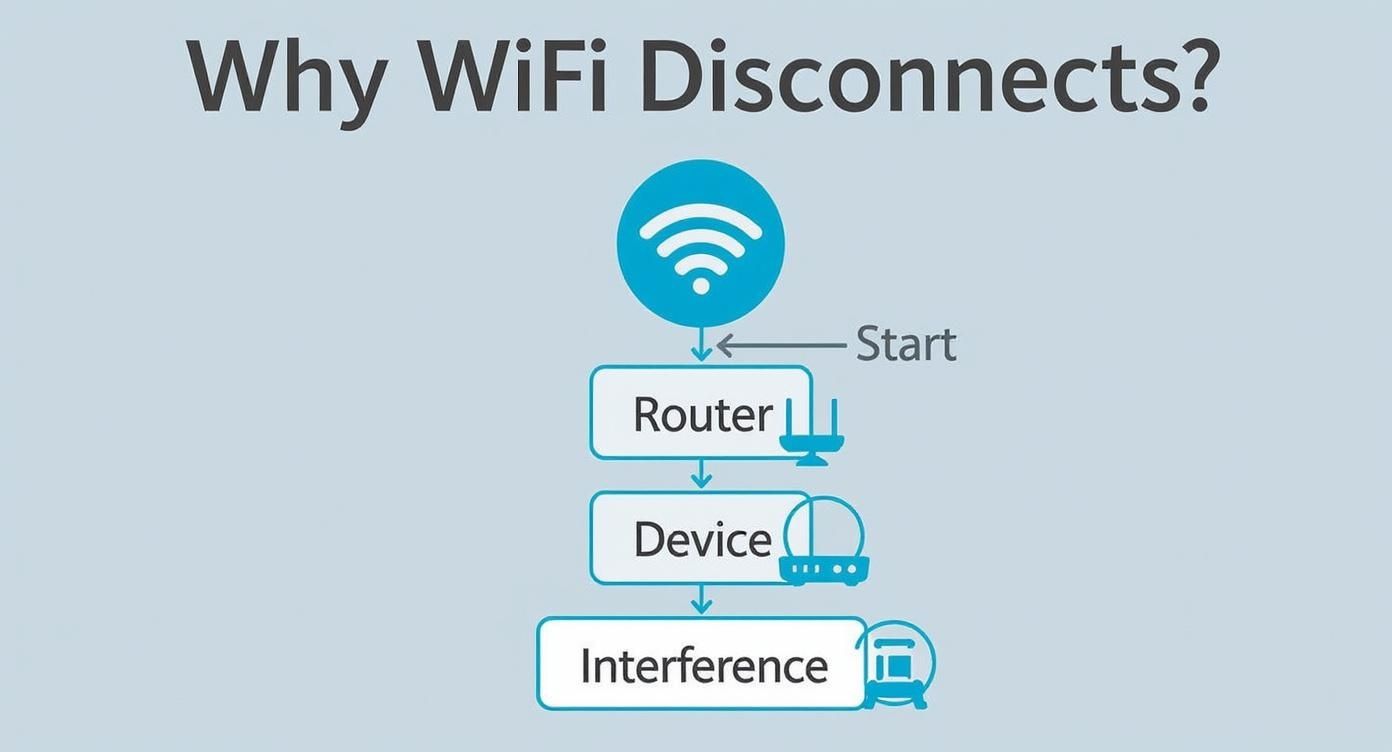
This visual is a great starting point. It helps you check off the most common causes—router, device, or interference—before you need to dig any deeper.
Quick Diagnosis for WiFi Disconnections
Staring at a spinning loading icon is frustrating. To get you back online faster, here's a quick reference table. Use it to match what you're experiencing with the most likely cause and the first thing you should try to fix it.
| Symptom | Likely Cause | First Fix to Try |
|---|---|---|
| All devices disconnect at once | Router Overload or ISP Issue | Reboot your router and modem. |
| Only one device keeps disconnecting | Device-Specific Setting | "Forget" the network and reconnect. |
| Connection is weak in certain rooms | Physical Obstruction or Distance | Move your router to a central location. |
| WiFi drops during high-traffic times | Channel Congestion | Change your router's WiFi channel. |
| Disconnects happen randomly, no pattern | Outdated Firmware or Interference | Check for and install router firmware updates. |
This table isn't exhaustive, but it covers the most frequent issues we see. Trying the "First Fix" often solves the problem in minutes without any complicated steps.
Why Does My Connection Keep Dropping?
If rebooting didn't do the trick, it’s time to look at some other common culprits. An overworked router is a big one, but several other factors could be causing those annoying disconnects.
Here are a few key reasons your WiFi might be unstable:
- Physical Obstructions: Believe it or not, things like thick walls, large metal appliances, and even big fish tanks can block or seriously weaken your WiFi signal.
- Outdated Firmware: Just like your phone or computer, your router's software needs occasional updates to fix bugs, patch security holes, and improve performance.
- Channel Congestion: If you live in a crowded area like an apartment complex, your WiFi is competing with all your neighbors' networks. If too many are on the same channel, it creates a digital traffic jam.
I always tell people to start with the simplest solutions first. Before you assume your router is broken, check the basics. Is it plugged in all the way? Is it sitting out in the open? A quick five-minute check can often save you hours of frustration.
By working through these common issues one by one, you can usually pinpoint the root cause of your connection problems and get things running smoothly again.
Checking Your Router and Devices First
Before you spend time on hold with customer support, the best place to start troubleshooting is right inside your own home. More often than not, the answer to "why does my Wi-Fi keep disconnecting?" has to do with the hardware you see and use every day.
Let’s walk through the most common router and device issues that can lead to an unstable connection.
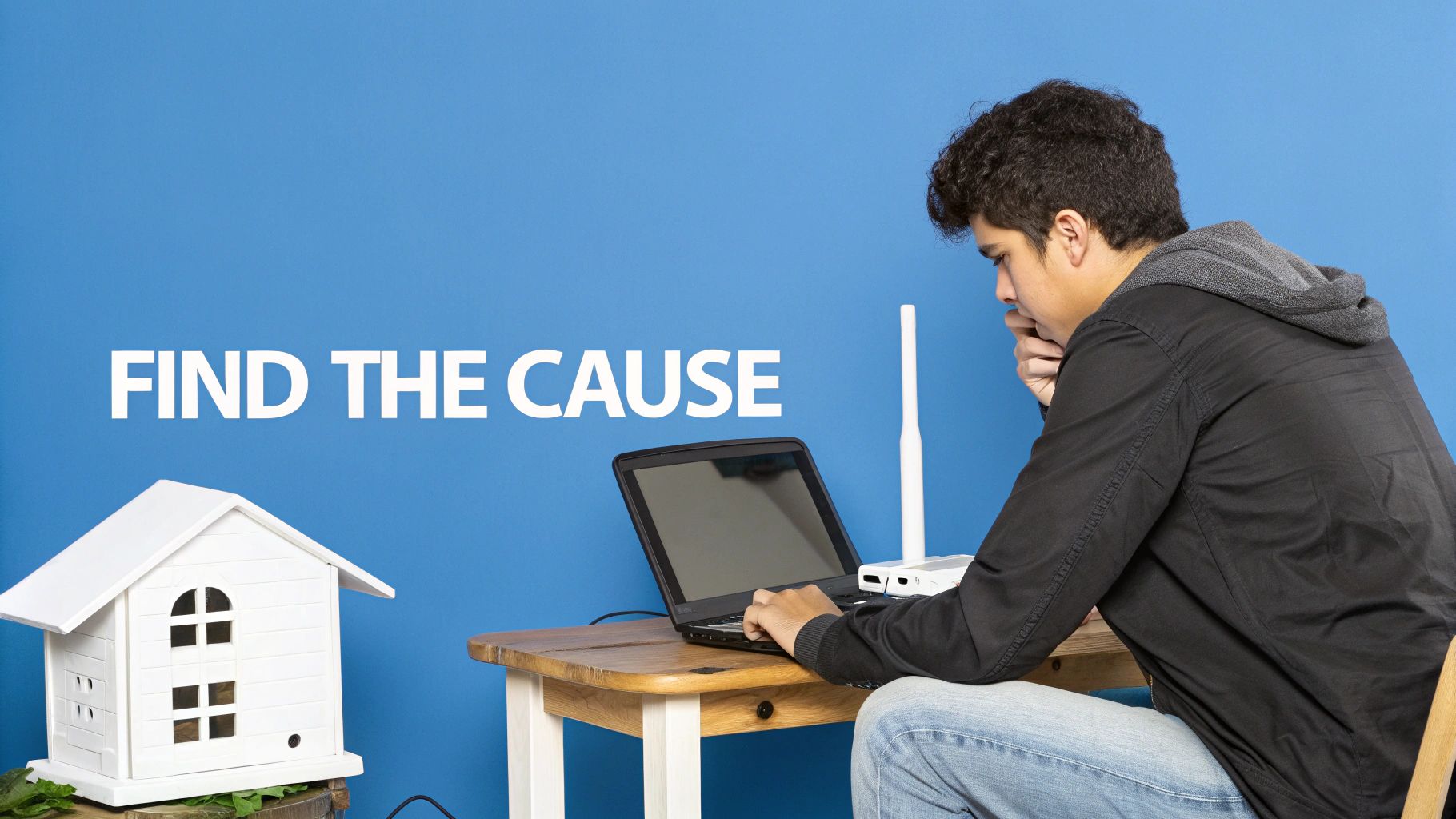
First up is the classic "turn it off and on again." It's a running joke for a reason—it works. Simply unplug your router from its power source, give it a good 30 seconds, and plug it back in.
This simple process, known as a power cycle, clears out the router’s temporary memory (RAM). Think of it like a fresh start, wiping away minor software glitches that can build up and cause problems. Your router is a small computer that's always on, and just like your laptop, it sometimes needs a quick reboot to get back on track.
Check Your Router’s Health and Placement
If a simple restart doesn't solve the problem, it’s time to take a closer look at the router itself. A router's physical condition and where you place it can make or break your Wi-Fi performance.
Give the device a quick touch. Does it feel unusually hot? Routers need good airflow to cool down. If they overheat, they can start to act up and drop your connection. Make sure it isn't stuffed in a cramped cabinet or smothered by books and papers.
Next, think about location, location, location. For the strongest signal, your router should be in a central spot in your home, up off the floor. Keep it away from common signal blockers that can mess with your Wi-Fi.
- Large Appliances: Microwaves are notorious Wi-Fi disruptors, but refrigerators and even some cordless phones can also cause interference.
- Building Materials: Thick concrete walls, metal studs, and even large mirrors can absorb or reflect Wi-Fi signals, creating dead zones.
- Water: It might sound strange, but water is a major signal blocker. Think twice before placing your router right next to a fish tank.
We once helped a customer whose internet dropped like clockwork every afternoon. It turned out their router was on a windowsill, and the direct sun was causing it to overheat by 2 PM. Moving it a few feet into the shade fixed the issue completely.
The Critical Role of Firmware Updates
Your router runs on its own internal software called firmware. Just like your phone gets operating system updates, router manufacturers release firmware updates to fix bugs, patch security holes, and improve overall performance. Outdated firmware is a surprisingly common culprit behind random Wi-Fi disconnects.
Many newer routers handle these updates automatically, but some models require you to log in to the router's settings to do it manually. For Premier Broadband customers, our team can help make sure your device is running the latest version. You can also check out our guide on how to use your Calix U6 series router for tips on managing your specific equipment.
Clearing Up Signal Interference and Network Jams
Your Wi-Fi signal is an invisible workhorse, but it's constantly fighting for clear airspace. If your connection drops unexpectedly, the culprit is often signal interference or a digital traffic jam we call network congestion.
Think of your Wi-Fi signal like a conversation in a loud, crowded room. When too many people talk at once, it’s impossible to hear clearly. Everyday household gadgets can create this "noise," disrupting the signal and causing your connection to drop.
Navigating the Airwaves with 2.4 GHz and 5 GHz
Most modern routers broadcast on two radio frequencies: 2.4 GHz and 5 GHz. Knowing the difference is a game-changer for getting a stable connection.
- 2.4 GHz Band: This is the older, more crowded frequency. It has a longer range but moves at slower speeds. Since many common devices—like microwaves, cordless phones, and baby monitors—also use this band, it’s easily bogged down by interference.
- 5 GHz Band: This band is the express lane. It delivers much faster speeds over a shorter distance and is far less congested. It’s perfect for bandwidth-hungry activities like streaming 4K movies or online gaming.
If your router uses the same name for both bands (a feature called band steering), it should automatically connect your devices to the best option. But if you see two separate Wi-Fi networks in your list, try moving your most important devices—like your work laptop or smart TV—over to the 5 GHz network for a more solid connection. To learn more, check out our guide on decoding the importance of signal strength in wireless networks.
Tackling Digital Traffic Jams
Network congestion is what happens when too many devices are trying to use your internet at the same time. Even with a lightning-fast plan, your router can get overwhelmed if everyone is streaming, gaming, and video chatting at once.
This is a surprisingly common problem. Even though average broadband speeds in the United States have hit 231.1 Mbps, plenty of people still deal with unstable Wi-Fi, especially during peak evening hours. You can read more about how network congestion impacts users worldwide.
Pro Tip: Your internet connection is like a highway. During rush hour, everything slows to a crawl. That’s exactly what happens to your Wi-Fi when too many devices are online.
A powerful tool to fix this is your router's Quality of Service (QoS) setting. QoS lets you prioritize certain devices or apps, basically creating a VIP lane for your most important internet traffic.
For example, you can set your QoS to give your work computer priority over the kids' tablets. This ensures your video meetings stay crystal clear, even if someone else starts streaming a movie. It's a simple, effective way to stop Wi-Fi disconnects right when you need a stable connection the most.
When Your Internet Provider Is the Problem
You’ve rebooted the router, checked for interference, and moved things around, but your connection still keeps dropping. What gives?
Sometimes, the reason your Wi-Fi is acting up has nothing to do with your gear. After you’ve tried the usual fixes, it’s time to look beyond your own four walls and ask if the issue is actually with your Internet Service Provider (ISP). It can be tricky to diagnose, but there are a few tell-tale signs that the problem is on their end, not yours.

Distinguishing Modem Issues from Router Issues
It helps to remember the two key players in your home network: the modem (or an ONT for fiber connections) and the router. The modem’s job is to bring the internet signal into your home. The router’s job is to create the Wi-Fi network that shares that signal.
If your Wi-Fi signal is weak in one room, that’s a router issue. But if the internet itself is down everywhere, the problem often lies with your provider.
The clearest clue is usually on your modem or ONT. Take a look at the status lights. While every model is a little different, you’re looking for a solid light that says you have a stable internet connection. It’s often labeled "Online," "Internet," or has a little globe icon.
If that light is blinking endlessly, flashing red, or completely off, it means your provider isn't sending a good signal to your house. No amount of fiddling with your router will fix that. A modem that keeps rebooting itself is another major red flag pointing to a problem with the service line that only your ISP can resolve.
One of the easiest ways to spot an ISP problem? Ask your neighbors. If they're experiencing the exact same outage, you’ve just saved yourself hours of troubleshooting. A quick text can confirm it’s a wider network issue affecting the whole street.
Checking for Widespread Service Outages
Before you dial up customer support, do a quick online search for local service outages. Most providers have a status page or a social media account where they post updates on known issues. You can also check third-party sites like Downdetector, which collects outage reports directly from users in your area.
This happens more often than you’d think. A major outage can be caused by technical problems happening miles away from you. In fact, global internet outages increased by 15% from January to February this year alone, often due to simple configuration mistakes that ripple through a network. You can learn more about recent internet disruptions to see just how common these events are.
If you confirm there's an outage, the best move is to simply wait it out. If not, you’re now perfectly prepared for a productive call to support. You can confidently explain that you’ve already checked your own network and suspect the issue is external, which helps the technicians get to the root of the problem much faster.
Upgrading for a Truly Stable Connection
So, you've tried all the troubleshooting tricks in the book, and your Wi-Fi still drops out. When you get to this point, it's a pretty clear sign that your current gear just can’t keep up with what you’re asking it to do. Tweaking settings is no longer the answer—it’s time to look at upgrading your hardware.
If you’re still using the router that came from your internet provider a few years back, it’s almost certainly the weak link. Older routers, especially anything using Wi-Fi 4, simply weren’t built for a world of 4K streaming, endless Zoom calls, and a dozen smart devices all fighting for bandwidth. They just don't have the muscle to manage a busy modern network, which is a huge reason why your Wi-Fi keeps disconnecting.
Mesh Wi-Fi Systems for Whole-Home Coverage
For bigger homes or places with Wi-Fi-killing layouts—think brick walls or multiple floors—a single router often struggles to cover every corner. This is where a mesh Wi-Fi system can be a total game-changer. Instead of one box trying to do all the work, a mesh system uses several "nodes" placed around your house.
These nodes talk to each other, creating one big, seamless network that blankets your entire home with a strong signal. You can walk from the living room to the backyard without your video call dropping because your phone automatically connects to the strongest node. It's the ultimate fix for dead zones.
Think of it like this: a single router is like one big lightbulb in the hallway trying to light up the whole house. A mesh system is like putting a lamp in every single room. Suddenly, there are no dark corners—and that's exactly what mesh does for your Wi-Fi.
This kind of robust setup is becoming less of a luxury and more of a necessity. With global public Wi-Fi hotspots jumping to 643 million—a 14.3% increase in just one year—the airwaves are getting incredibly crowded. Having a powerful, private network at home is more critical than ever. You can see more about how these internet statistics shape our connectivity needs and why a strong home network matters.
The Right Router for Modern Needs
If a full mesh system feels like overkill for your space, just upgrading to a newer, more powerful standalone router can still make a world of difference. Modern routers, especially those with Wi-Fi 6, are designed from the ground up for today's device-heavy homes. They deliver better speed, more capacity, and have features specifically designed to cut through interference.
When you're shopping for a new router, keep an eye out for these features:
- Wi-Fi Standard: Go for Wi-Fi 6 (802.11ax). It's the current standard and is built to handle dozens of connected devices at once without breaking a sweat.
- Dual-Band or Tri-Band: A tri-band router adds an extra 5 GHz band, basically giving your devices another "lane" on the Wi-Fi highway to reduce traffic jams.
- MU-MIMO Technology: This lets the router talk to multiple devices at the same time instead of making them take turns. It sounds technical, but the result is a much smoother, more efficient network for everyone.
Making the switch to new hardware might seem like a big step, but it’s often the final and most effective solution for those frustrating, persistent connection drops. Our guide comparing Wi-Fi 5 vs. Wi-Fi 6 technology can help you figure out the best upgrade for your home.
Answering Your Wi-Fi Disconnection Questions

Sometimes, even after you’ve tried all the usual fixes, your Wi-Fi still acts up. It's frustrating, we get it. Answering "why does my WiFi keep disconnecting" isn't always a straight line from problem to solution.
This section is all about tackling those specific, lingering questions we hear all the time. Think of it as a quick Q&A to help you solve those last few stubborn issues that don't quite fit the standard troubleshooting mold.
Why Does My WiFi Only Drop on My Phone?
This is a classic. Your laptop is streaming perfectly, the smart TV is fine, but your phone keeps losing its connection. When this happens, the problem is almost always with the phone itself, not your whole network.
Here are a few things to check right on your device:
- Overly Aggressive Power-Saving: Most smartphones try hard to save battery. Sometimes, they do this by turning off Wi-Fi when the screen is off or the signal seems weak. Dive into your phone’s battery settings and make sure this feature is disabled.
- Outdated Software: Your phone's operating system needs updates just like your router does. An old OS can have bugs that mess with Wi-Fi stability. Head to your settings and install any system updates that are waiting for you.
- Forget and Reconnect: It sounds simple, but it often works. Go to your phone's Wi-Fi settings, find your home network, and tap "Forget." This erases the saved password and forces your phone to establish a completely fresh connection.
We’ve seen VPNs cause unstable connections more than a few times. If your Wi-Fi only acts up when your VPN is on, try switching to a different server location in the app. You can also try changing the connection protocol (like from UDP to TCP) to see if it gives you a more stable link.
Speed vs. Stability: What Is the Difference?
It’s a common source of confusion: "My internet speed test is super fast, so why does my connection keep dropping?" It’s because speed and stability are two completely different things.
Internet speed, or bandwidth, measures how much data you can download or upload at once. Stability, on the other hand, is all about how consistent that connection is.
You can have a blazing-fast connection that’s incredibly unstable, which is why your video calls freeze or your game lags out. This is usually caused by signal interference, too many people using the network at once, or a router that needs a firmware update.
A stable connection, even at a slightly lower speed, is always better for a smooth online experience. A monthly router reboot can often help clear out glitches that hurt stability. But if you find yourself restarting it every day, that’s a sure sign of a deeper issue.
Frequently Asked Questions
Still have questions? Here are some quick answers to the most common problems we hear about.
| Question | Answer |
|---|---|
| Why is my Wi-Fi suddenly so slow? | This is often due to network congestion, especially during peak hours (like evenings). It could also be signal interference from a neighbor's network or a new electronic device. Try rebooting your router first. |
| Should I use the 2.4 GHz or 5 GHz band? | Use 5 GHz for faster speeds and less interference, especially for devices closer to the router. Use 2.4 GHz for better range and connecting devices that are farther away or behind walls. |
| How often should I reboot my router? | A good rule of thumb is about once a month to clear its memory and keep it running smoothly. If you have to reboot it daily or weekly, there's likely an underlying problem that needs to be fixed. |
| Could my Internet Service Provider be the problem? | Absolutely. If you've tried everything and your connection is still dropping, the issue might be with the signal coming into your home. It's always worth a call to your provider to have them check for outages or issues on their end. |
We hope these answers help you get to the bottom of your Wi-Fi troubles!
Tired of battling a connection that just won't cooperate? Let Premier Broadband deliver the reliable performance you deserve with our 100% fiber network and managed Wi-Fi services. Explore our plans and stop asking "why does my Wi-Fi keep disconnecting" for good.