Setting up a conference call doesn't have to be complicated. It really comes down to four things: know your goal, pick your platform, send a clear invite, and test everything beforehand. Nail these basics, and you'll run a smooth, professional call instead of a chaotic one.
Laying the Groundwork for Your Conference Call
Before you even touch that calendar, spending just a few minutes planning can save everyone a ton of frustration later. The absolute first thing to do when learning how to set up a conference call is to lock down its purpose. What's the one thing you absolutely need to accomplish?
That single objective will shape every other decision. If you're holding a brainstorming session, you'll want a platform with great collaboration tools. For a critical decision-making call, having a solid recording feature is key. A quick status update? That might just need a simple audio chat.
Choosing Your Connection Type: VoIP vs. PSTN
Next, you have a technical choice to make. Are you going with a modern VoIP (Voice over Internet Protocol) service or a traditional PSTN (Public Switched Telephone Network) dial-in number?
- VoIP Platforms: Services like Zoom or Microsoft Teams are built for calls that need video, screen sharing, and other interactive features. They run over your internet connection, which is perfect for remote teams who need to see what they're working on together.
- PSTN Dial-In: This is your classic conference bridge with a phone number and a PIN. It’s incredibly reliable and works as a fantastic backup, especially for people who might be on the road or dealing with a shaky internet connection.
For most business calls today, VoIP is the way to go; the features just make collaboration easier. But it’s always a good idea to include a PSTN dial-in option. It’s a simple courtesy that guarantees everyone can join, no matter what their tech situation looks like.
The backbone of any good VoIP call is a stable internet connection. Nine times out of ten, frustrating lag, jitter, and dropped audio are caused by poor connectivity. Before you host an important meeting, understanding what is a good upload speed is critical for making sure you come through crystal clear.
Defining Your Agenda and Participants
With your goal and tech sorted, sketch out a simple, timed agenda. This isn't just a to-do list; it's a roadmap that keeps the discussion from wandering and shows you respect everyone's schedule.
Scheduling can get especially tricky with international teams. When you're trying to coordinate across different countries, using a good meeting planner for time zones is a lifesaver that prevents mix-ups.
This kind of careful planning has become standard practice for businesses everywhere. In fact, the global conference call services market is expected to hit USD 10.55 billion by 2033, which just shows how vital these calls are to the way we work now. This growth is driven by the exact remote and hybrid models that make a solid setup so important. You can find more details about this growing market on marketresearch.com.
Choosing and Configuring the Right Platform
Once you know what you want to achieve, the next step is picking the right tool for the job. The world of conferencing platforms is packed, but your choice usually boils down to a few key players and what they bring to the table.
Platforms like Zoom, Google Meet, and Microsoft Teams pretty much run the show, and for good reason. They roll video, audio, and all sorts of collaboration tools into one package. Honestly, the best choice often depends on what your team already uses every day. If your company is built on Microsoft 365, Teams is a no-brainer. Likewise, if you live in Google Workspace, Google Meet will feel like a natural extension.
VoIP vs PSTN Conference Call Systems
Before we dive deeper into features, it's helpful to understand the two main types of conference call technologies: VoIP and PSTN. VoIP runs over your internet connection, offering rich features like video and screen sharing. PSTN is the classic, audio-only dial-in system that uses traditional phone lines.
| Feature | VoIP (e.g., Zoom, Teams) | PSTN (Dial-in Only) |
|---|---|---|
| Primary Method | Internet connection (data) | Traditional phone lines |
| Key Capabilities | Video, audio, screen sharing, chat, recording | Audio-only |
| Accessibility | Requires app or browser, stable internet | Accessible from any phone, no internet needed |
| Cost Structure | Often subscription-based (per user/month) | Typically per-minute, per-participant fees |
| Best For… | Collaborative team meetings, presentations | Quick check-ins, participants with poor internet |
For most modern business needs, a VoIP solution offers far more flexibility and collaborative power. However, having a simple PSTN dial-in option as a backup is never a bad idea.
Comparing the Core Features
When you're sizing up different platforms, look beyond just basic video chat. The real magic is in the features that make a meeting run smoothly and efficiently.
Here’s what I always look for:
- Moderator Controls: Can you easily mute everyone at once? How about managing who can share their screen or creating a queue for questions? For any call with more than a few people, these controls are absolutely essential to prevent chaos.
- Recording and Transcription: The ability to record a call and get a computer-generated transcript is a massive time-saver. It’s perfect for reviewing key decisions or getting anyone who missed the meeting up to speed quickly.
- Calendar Integration: A good platform should hook right into your calendar, whether it's Outlook or Google Calendar. This turns scheduling invites into a simple one-click process instead of a copy-paste headache.
The whole point is to match the technology to your meeting's goal—whether you’re trying to inform, decide, or just brainstorm.

This visual is a great reminder: always let your objective drive your choice of tech, not the other way around.
Configuring Your Platform for Success
Just picking a service isn't enough—you have to set it up for a smooth experience. This is more than just downloading the app. Take five minutes to poke around the settings. You can often personalize your meeting room, set up a custom waiting room message, and get familiar with the audio and video options before you're on a live call.
Many platforms have powerful features that most people never touch. For instance, some let you create breakout rooms for splitting a large group into smaller, more focused discussions. Knowing these tools exist beforehand can make your meetings way more interactive and productive. To really get the most out of your service, you can explore guides on advanced meeting functions and controls.
The entire video conferencing market is growing like crazy, and it’s expected to hit $13.07 billion in 2025. This boom is driven by our need for better, more intuitive ways to work together from anywhere.
No matter which platform you land on, remember one critical thing: its performance is only as good as your internet connection. A high-speed fiber connection is the gold standard for VoIP calls because it gives you symmetrical upload and download speeds. This is what eliminates that frustrating lag and pixelated video that can completely derail an important conversation.
Crafting an Invitation That Gets Results
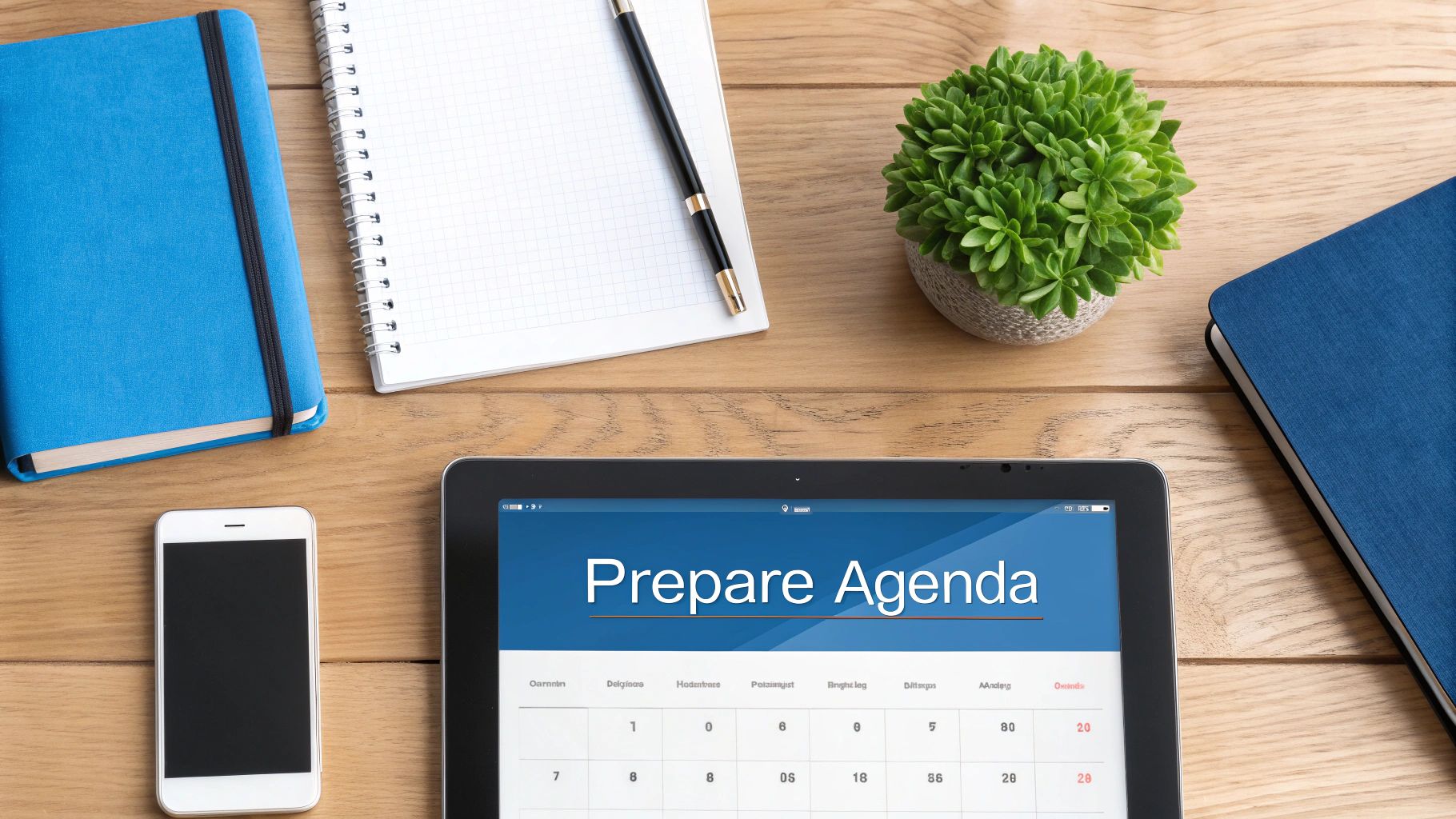
A good conference call doesn't just happen. It starts way before anyone picks up the phone or clicks a link—it begins with the invitation. We've all received those vague calendar pings, and they're a recipe for an unfocused meeting. The secret to learning how to set up a conference call that actually works is crafting an invite that prepares people to contribute.
Think of it this way: your invitation is the call's first impression. A subject line like "Meeting" or "Catch-up" is a guaranteed way to get lost in a crowded inbox. Be specific and tell people what you want to achieve. Something like "Project Phoenix Q4 Budget Decision" is impossible to ignore. It tells them the topic and signals that a conclusion is expected.
Building the Perfect Invite
Once the subject line gets their attention, the body of the invite has to deliver the goods without being overwhelming. The trick is to be concise but complete.
Your invitation should always include these things:
- A Clear Agenda: Don't just list topics—give them time slots. It shows you respect everyone's schedule and gives you an easy way to keep the conversation from wandering off.
- Multiple Joining Options: Always provide a one-click video link and a traditional dial-in phone number with a PIN. You never know who's going to be stuck in traffic with spotty data, and this simple step ensures they can still join.
- The "Why": Just one sentence explaining the goal can make a huge difference. "Goal: To finalize the Q4 marketing plan" sets a clear purpose and gets everyone on the same page from the start.
Taking a minute to do this transforms a simple invite from a calendar entry into a productivity tool.
"Your calendar invitation is your first and best chance to set expectations. If you don't define the purpose of the call, attendees will arrive with their own agendas, pulling the conversation in a dozen different directions."
Timing and Reminders
When you send the invitation is almost as important as what's in it. Send it too early, and it'll get buried. Too late, and people won't have time to prepare or will already be booked.
For your average meeting, 2-3 business days in advance is the sweet spot. If it's a major call that requires people to review documents or pull numbers, give them at least a week.
And don't be shy about using automated reminders. Most calendar apps let you set a notification for 15-30 minutes before the call. It’s a simple nudge that works wonders for cutting down on no-shows and late arrivals, making sure your call starts on time, with everyone ready to go.
Moderating Your Call for Maximum Productivity

Once everyone’s on the line, your job shifts from planner to conductor. This is where the magic happens. Good moderation is what turns a potentially chaotic call into a focused, productive meeting, and it all starts the second people join.
Your main goal is to guide the conversation, keep things on track, and make sure every voice is heard.
A strong opening sets the stage. Before diving into the agenda, take 30 seconds to welcome everyone, quickly state the call's purpose, and lay out some ground rules. Something as simple as, "Thanks for joining. Today, we're locking in the Q4 marketing budget. If you have questions, please use the 'raise hand' feature so we can keep things moving smoothly." This small step clears up any confusion from the get-go.
Mastering Moderator Controls
Your conferencing platform is packed with tools to keep distractions at bay. Knowing your way around these controls isn't just helpful—it's essential for a smooth call. The most valuable tool you have is the mute button.
Here are the features you'll want to master:
- Mute All: Let's be honest, background noise is the number one killer of call quality. Hit the "Mute All" button right at the start and just ask everyone to unmute themselves when it's their turn to speak.
- Manage Screen Sharing: Keep control over who can share their screen. This prevents someone from accidentally taking over the meeting with their desktop. When one person is presenting, their screen should be the focus.
- Use the Participant Queue: When hands go up, acknowledge them in order. It’s a simple, fair system that prevents people from talking over each other and keeps the discussion logical.
These controls are your best friends for keeping order, especially when you have a lot of people on the call.
Encouraging Participation and Staying on Track
A great moderator doesn't just run a tight ship; they also foster collaboration. Sometimes your most insightful team members are the quietest, and it's up to you to draw them into the conversation.
A gentle, direct prompt is all it takes. For instance, "Sarah, your insights on the last campaign would be really valuable here. What are your thoughts?" can make all the difference.
On the flip side, you need to be ready to tactfully steer the conversation back when it goes off the rails. Try something like, "That's an interesting point, John. Let's park that for a follow-up discussion and get back to our current agenda item."
A well-run call respects everyone's time by sticking to the plan. This is more important than ever, with many people feeling overwhelmed by meetings. In fact, time wasted in unproductive meetings has doubled to 5 hours per week since 2019. You can read more about these meeting statistics and trends on archieapp.co.
When you moderate with confidence, you transform a standard call into a session where real work gets done and everyone's time is valued.
Handling Follow-Ups and Common Technical Glitches
The call isn't really over just because everyone hung up. Honestly, the real work starts after the meeting ends. All those great ideas and decisions can easily get lost in the daily grind without a solid follow-up.
First things first: boil the conversation down to what matters. This means sending out a quick, clear summary of the call. You need to outline who's doing what and when they need to have it done. A simple recap gets everyone on the same page and locks in accountability.
Using something like these meeting follow-up template examples can make a huge difference. It's a structured way to turn talk into action and make sure nothing falls through the cracks.
Turning Conversation Into Action
Once your notes are organized, the goal is to make them impossible to ignore. Forget sending a giant wall of text—no one will read it. Break it down so it can be scanned in just a few seconds.
Here's a simple way to frame it:
- Key Decisions: Use bullet points to list the main conclusions you reached. Keep it short and sweet.
- Action Items: This is the most important part. Clearly assign each task to one person and give it a firm deadline. This creates ownership and keeps things moving.
- Share the Recording: If you recorded the call, drop the link in the email. It’s a lifesaver for anyone who couldn't make it or just needs to double-check a specific point.
This simple habit transforms a regular meeting into a session that actually gets things done. It's one of the most critical parts of running a conference call that moves your projects forward.
A quick follow-up, sent within 24 hours, is non-negotiable. It keeps the momentum going while the details are still fresh in everyone’s mind and shows you're serious about the outcomes.
Navigating Common Technical Hiccups
Even the best-laid plans can be derailed by tech problems. The trick is not to panic. Have a few go-to troubleshooting steps ready. More often than not, the real culprit behind bad call quality is a shaky internet connection.
If you or someone else on the call starts sounding like a robot or their video freezes, run through this mental checklist:
- Check Your Connection: A quick speed test can tell you if your internet is struggling. If you're constantly asking "why your WiFi keeps disconnecting," it might be a sign you need a more stable connection like fiber.
- Restart the App: It sounds too simple, but just closing and reopening the conference app often fixes the weirdest glitches. It’s the classic "turn it off and on again" for a reason—it works.
- Test Your Hardware: Before a call even starts, make sure your microphone and speakers are actually selected in the app's audio settings. A quick test call with a coworker can save you a lot of scrambling later.
- Reduce Network Strain: If your video is choppy, the easiest fix is to just turn off your camera. Also, close out any other programs or browser tabs hogging your bandwidth—especially anything streaming video or downloading large files.
When you're prepared for these common issues, you can handle them smoothly without letting the entire meeting grind to a halt.
Frequently Asked Questions About Conference Calls
Even with the best prep work, you’re bound to have a few questions when getting the hang of setting up conference calls. Here are some quick answers to the things we hear most often.
What Is the Easiest Way to Set Up a Free Conference Call
Honestly, for most people, the simplest route is to use a free plan from a service like Google Meet or Zoom. You can create a meeting link in just a few seconds, shoot it over in an email or chat, and people can join right from their web browser.
What’s great is that attendees usually don't need to sign up for an account, which gets rid of a common headache for quick, informal calls. This is perfect for small teams or one-on-one chats where you don’t need a ton of fancy features.
How Do I Ensure Good Audio Quality
Good audio really comes down to two things: a solid internet connection and your hardware. Forget about using your laptop's built-in microphone—it's designed to pick up every keystroke, echo, and bit of background noise.
The single best thing you can do is use a dedicated headset. Even a basic wired headset with a built-in mic will make a world of difference by isolating your voice. As the host, don't be shy about muting participants who aren't speaking. It keeps distractions down for everyone on the line.
Can I Set Up a Conference Call Without Internet Access
You absolutely can. This is where traditional dial-in conferencing services come into play, often called PSTN (Public Switched Telephone Network) systems. It’s the classic approach: the service gives you a dedicated phone number and a unique access code.
Participants just dial in from any phone, whether it’s a landline or a mobile, no internet needed. It’s an incredibly reliable option if you have people traveling or in spots with spotty Wi-Fi. Many modern VoIP services even include a PSTN number as a backup for this exact reason.
Pro Tip: Always include both a VoIP link and a dial-in phone number in your calendar invites. It’s a simple step that covers all your bases and gives everyone a fallback if one method isn't working for them.
What Should I Include in a Conference Call Invitation
A great invitation is all about being clear, concise, and giving people everything they need to be ready. It’s more than just the date and time.
Make sure your invite has these key pieces of information:
- A specific subject line that tells people what the call is about.
- A brief, timed agenda to set expectations and keep things moving.
- Multiple ways to join, like a one-click link and a dial-in number with the meeting ID.
- A clear goal for the call and a heads-up about any documents they should look at beforehand.
Getting this right from the start shows you respect everyone’s time and sets the stage for a focused, productive meeting.
For a crystal-clear conference call experience every time, a powerful internet connection is non-negotiable. Premier Broadband delivers 100% fiber internet with symmetrical speeds, eliminating lag and ensuring your video and audio are always sharp. Upgrade your connection and transform your remote meetings today.