Listen In on a Call #
Office Manager & Reseller Steps #
- Log in to the Manager Portal
- Navigate to Home
3. Go down to Current Active Calls and select the Listen In icon next to the desired call
4. A call to your devices will initiate automatically, and a popup will appear on the right corner of the manager portal
For Call Center Supervisors #
- Log in to the Manager Portal
- Navigate to Call Center
3. Under the Agents list view, select the Listen In icon next to the desired user
4. A call to your devices will initiate automatically, and a popup will appear on the right corner of the manager portal
Barge into a Call #
- Using the pop up from the above steps, click Join Call to speak to both parties
Whisper #
- Using the pop up from the above steps, click Whisper to speak to only one party
NOTE: Whisper only works for the side that is on the phone system. You may only whisper to both sides on an extension to extension call