Reset a Single User #
- Log into the Manager Portal
- Click on the Users button

3. At the far right of the user you want to reset click on the Edit icon then click on Advanced

4. On the next page click the Reset User button

5. Select each of the items you wish to reset. See below for descriptions of each.
Optional: If you already have a name and email for the new user make sure that Recycle User is selected
6. Click the Reset button

7. Review your selections and click the Reset button

Reset Multiple Users #
- Log in to the Manager Portal
- Click on the Users button

3. Select each of the users you would like to reset
4. Click the Bulk Action button

5. Select the radio option for Reset Users and click Complete Action

8. Review your selections and click the Reset button

Recycle Users #
1. If you did select to Recycle User you will be presented with a new screen prompting you to enter the First Name, Last Name and Email for each new user.
2. If the new user has an email address be sure to select Send Welcome Email
3. Click the Save button

or