Host Functions
Invite participants by using the Add Participant icon in the top left

Click the ellipses menu on the left to lock the meeting to prevent new participants from joining

Click the ellipses menu to start, stop or pause recording

Click the participants icon to view a list of attendees. The verticle ellipses menu allows hosts to turn off microphones, cameras, and screenshares for all attendees at once or individually

Click the vertical ellipses next to a specific participant to privately message them, change their role, turn off their camera or microphone, or kick them from the meeting

Click on the chat tab to chat with attendees, hosts, or privately message people

Click the trash icon next to a message to delete it

Attendee Functions #
Toggle microphone, camera, and screen share functions at the top

Choose to display all attendees, or one or two main speakers, or leave the call at the top of the page

Click the people icon to view a list of participants. Select the vertical ellipses menu to privately message them

Click on the chat tab to see the public chat and send messages publically or privately