User types will vary depending on the purpose. In most cases, Users will be for an end user’s extension, or another device like a desk phone or softphone. There are also use cases for a Call Routing User where a user is configured for the sole purpose of routing calls differently These users will not have hardware attached. An example would be a Call Forwarding User. Because billing may be affected by adding a device be sure to understand the purpose of the user before creating it.
CREATE USER
- Using any browser log into the Dashboard.
- Click on Manage PBX
- Under Domain Quick Launch enter the customer’s domain and click on it.

4. Click on Users

5. Click on Add User

6. Fill out the following form:
- First Name – First name of person or resource
- Last Name – Last name of person or resource (Optional)
- Extension – Extension number for user. This cannot be changed later. Make sure you follow the numbering plan for the client and follow the Reserved Number Space
- Department – Optional
- Email Addresses – Email addresses that will receive voicemail or fax notifications if applicable
- User’s Scope– Select from below and see here for an overview of their permissions
- No Portal – This user type is typically used for a general extension and will not have portal access
- Simple User – This user type is typically used for fax only user
- Basic User – Default for most users
- Call Center Agent – Has call center facilities on the dashboard. Requires additional billing to the client.
- Call Center Supervisor – Has call center supervisor facilities on the dashboard. Requires additional billing to the client.
- Site Manager – Used for the site administrator. Has additional permissions. No additional billing
- Office Manager – Used for customer administrator. Has additional permissions. No additional billing
7. Caller ID
8. Enable Voicemail – Check if the customer will need a voicemail. Leave unchecked for resource extensions.
9.Add Phone Extension – Only check if this extension will have a handset or softphone associated. This is a billable event.
10. New Password – Enter a password for the user (optional)
11. Confirm Password – Re-enter password
12. Voicemail PIN: At least 4 digits, numbers only
13. Click Add User once completed

NOTES #
Upon creating a user you might notice certain system tags on the Users panel. Their definitions are below
New: This indicates that the user has an email, but no PIN or portal password.
Setup Required: This indicates that the user does not have an email address
Password Required: This indicates that the user does not have a portal password set.