Table of Contents
Obtain SIP Credentials #
- Using any web browser log in to the Manager Portal
- Click on Users at the top

- Find your extension number. At the far right click on the pencil, and then Phones

- Click on Add Phone

- Leave as default and then click Add

- The page will refresh and you will now see your extension in the list. Click on the pencil again

- Note the information in the popup. You will need it for the next step

Find Yealink Phone IP Address #
- From the Yealink phone select Menu
- Select Status
- Select Network
- Select IPv4 Status
- Take note of the IP address for the next steps
Configure Yealink Phone #
- Using any web browser navigate to the IP address from the above step
- Log in. The default credentials are admin / admin

- Click on Account at the top

- Fill out the following:
- Line Active: Set to Enabled
- Label: Can be any descriptive name. Usually it’s the extension number. This will show on the phone’s LCD.
- Display Name: Can be any descriptive name. Will not show anywhere.
- Register Name: Username from PBX Portal
- User Name: Username from PBX Portal
- Password: Password from PBX Portal
- Enable Outbound Proxy Server: Enabled
- Outbound Proxy Server: sbc.ucaasnetwork.com:0
- Transport: UDP
- SIP Server 1
- Server Host: Domain/Proxy from PBX Portal
- Click Confirm
- The page will refresh. Look at the top under Register Status. It should now say Registered

Configure Additional Settings #
- Click on Account at the top

- Click on Advanced on the left

- Set the following:
- Subscribe for MWI: Enabled
- Subscribe MWI to Voice Mail: Enabled
- Voice Mail: 5001
- Click Confirm

- Click on Features at the top

- Click on Call Pickup at the left

- Set Directed Call Pickup Code to *35 and click Confirm